Recurring work orders save you time and help you stay organized. They are tickets for work that repeats according to a set schedule, such as preventive maintenance.
- Create a work order as normal.
- Pick the Frequency you want it to Repeat.
- Assign it to staff or vendor and it’s scheduled in PropertyTRAK.
- A work order notification email is sent out as the date approaches

Here is a more expansive explanation – feel free to call us with any questions.
- Create the work order as you normally would.
- A checklist can be embedded in the work order to guide the process.
In the Repeats field, select the frequency option and complete the additional options provided.
-
- Never: default setting for one-time work orders.
- Daily: schedules the work order every day.
- Weekly: schedules the work order on one or more days of every week or so many weeks (i.e., every Wednesday or every 2 weeks on Tuesday and Saturday)
- Monthly: schedules the work order every month or every so many months based on the original order’s Due Date, either
- on the same Date each month (i.e., the 5th day of each month) or
- on the same day of each month (i.e., the 2nd Wednesday)
- Yearly: regenerates the work order on the same month and day every year.
- The Create Work orders field sets the number of days prior to the Due Date that the notification email will be sent. Scheduled tasks appear as Pending on the Calendar until this date.
- Now, finish up by assigning to staff or vendor as you would a standard work order.
Manage and monitor them through the Recurring Work menu under Work Orders on the Navigation Bar. Modifying a recurring work order will modify it and future work orders but prior work orders are not modified.