Tenant/Employee contacts are users that can submit service requests, but can’t see work orders or equipment like staff can. Every Tenant/Employee belongs to a parent user group. There are two types of user groups: Employee Groups and Lease Tenants.
Required Permissions
Client administrators can add contacts to User Groups. Staff can also add contacts to User Groups if they have edit level permission for User Groups (previously labeled Tenants).
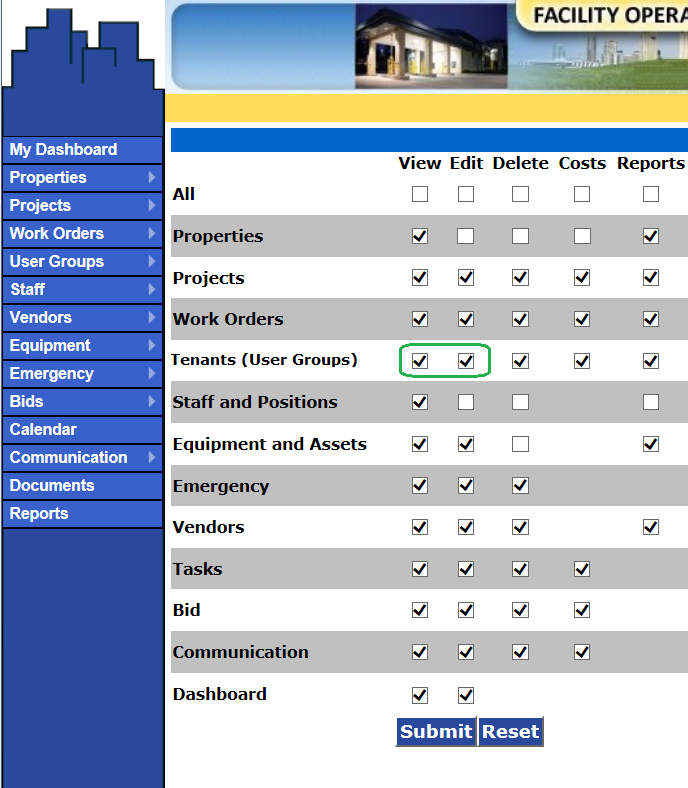
Permissions are set by client administrators or staff with the Staff and Positions edit permission. A staff user cannot set his or her own permissions.
User Groups > List
Tenant Employee contacts are managed from the User Group list. If necessary, the list can be limited to Employee Groups or Lease Tenants by selecting the value in the User Group Type field and pressing the Filter button.
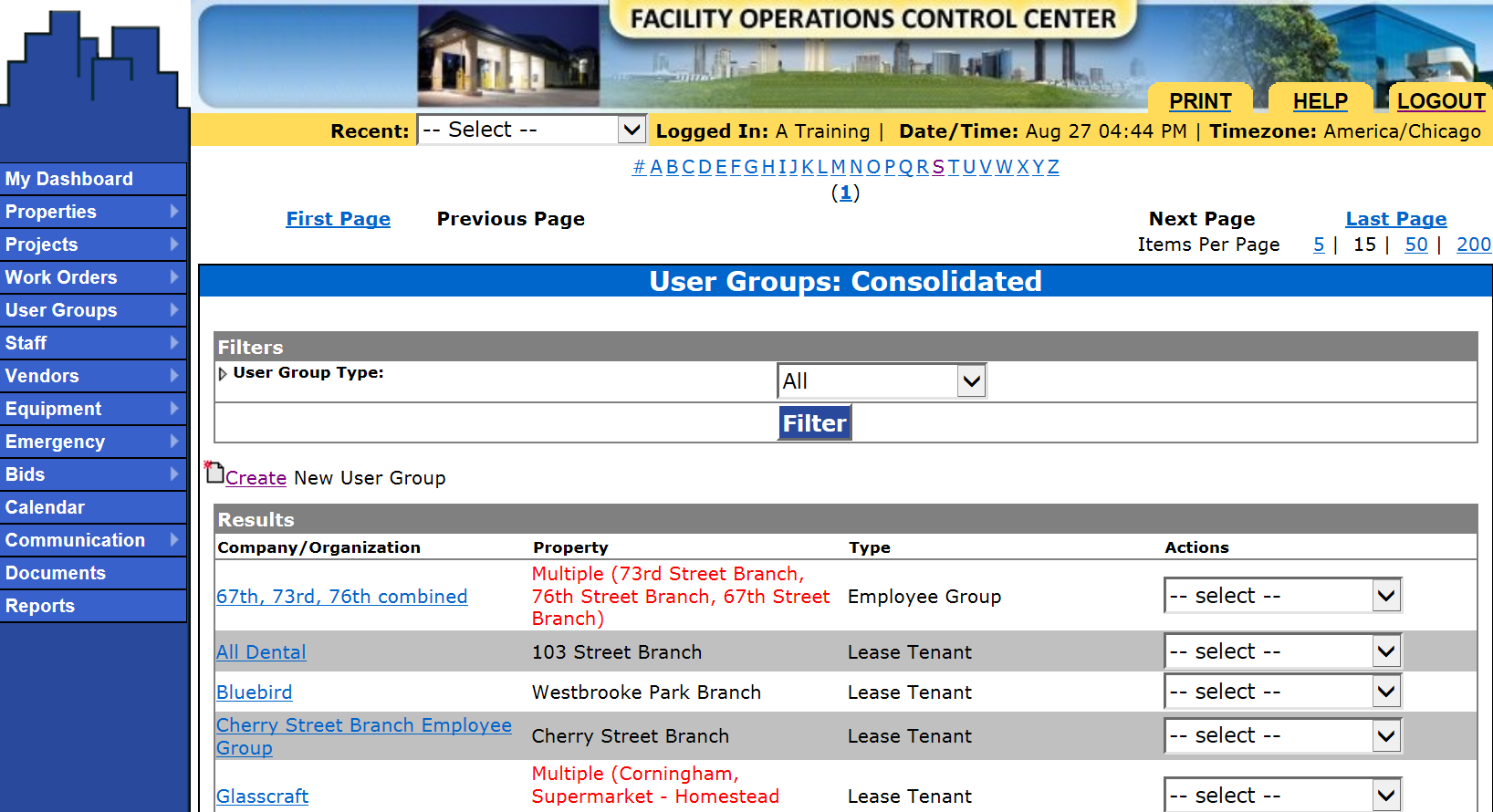
Action: Contacts
From the User Groups list, select the Action: Contacts for a specific user group.
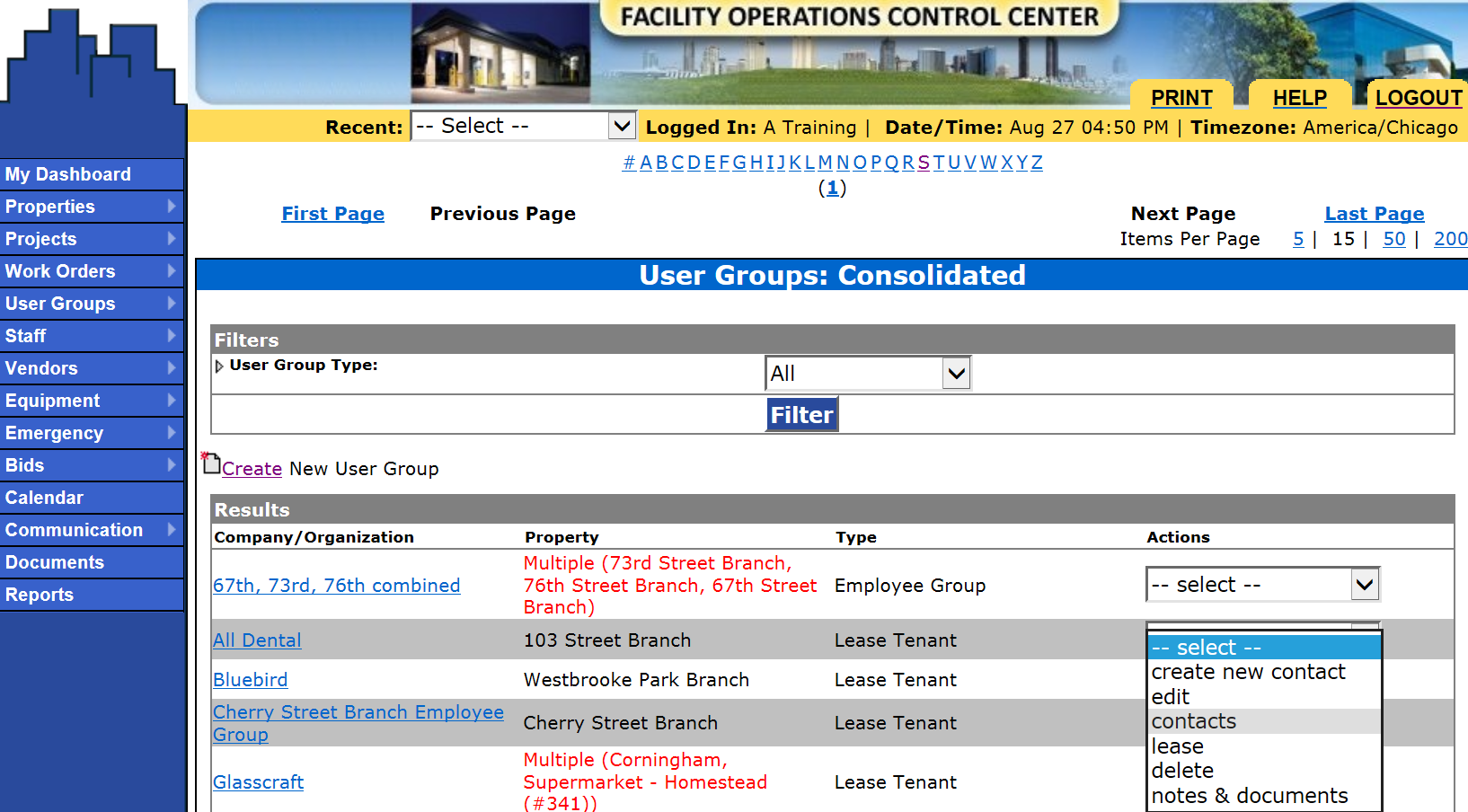
Contacts List for a User Group
Click the Create New User Group Contact link at the top left to create a new Tenant/Employee.
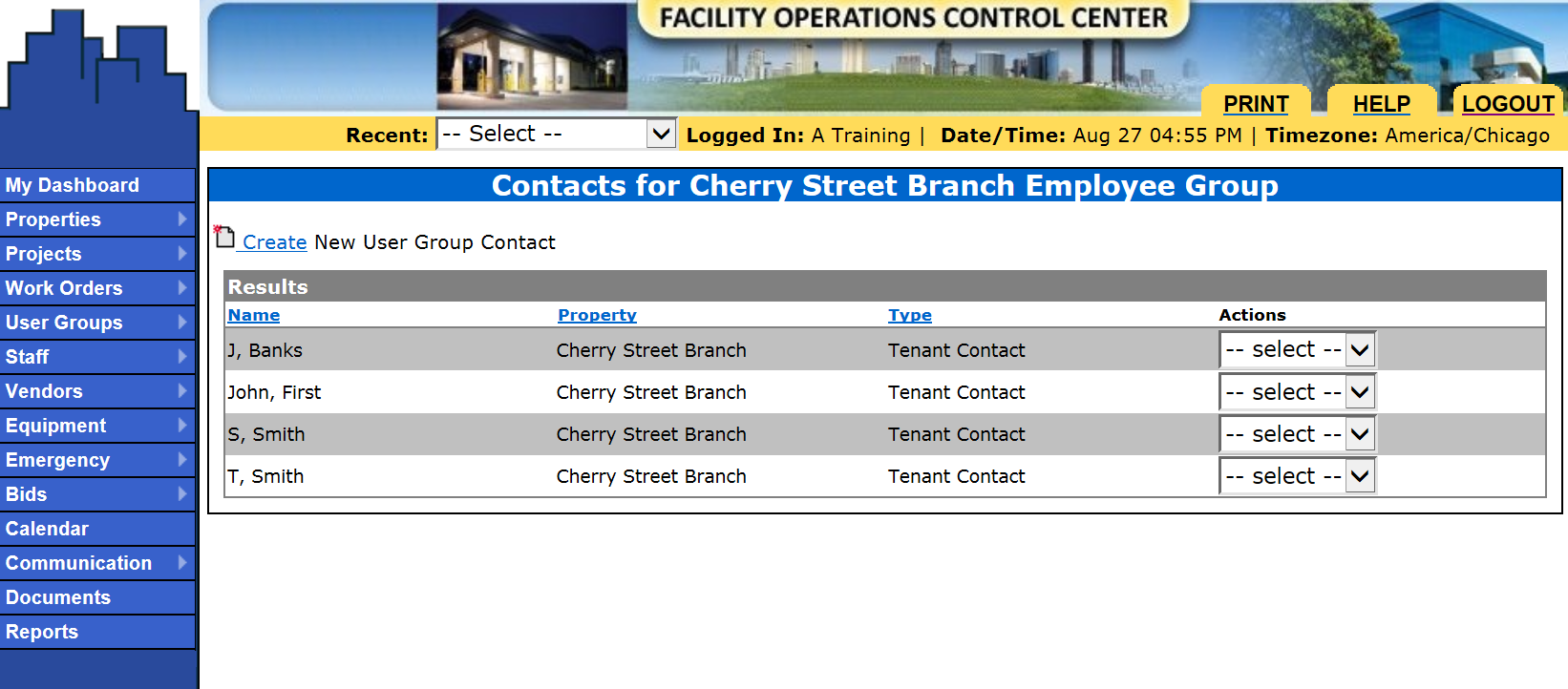
Create Contact form
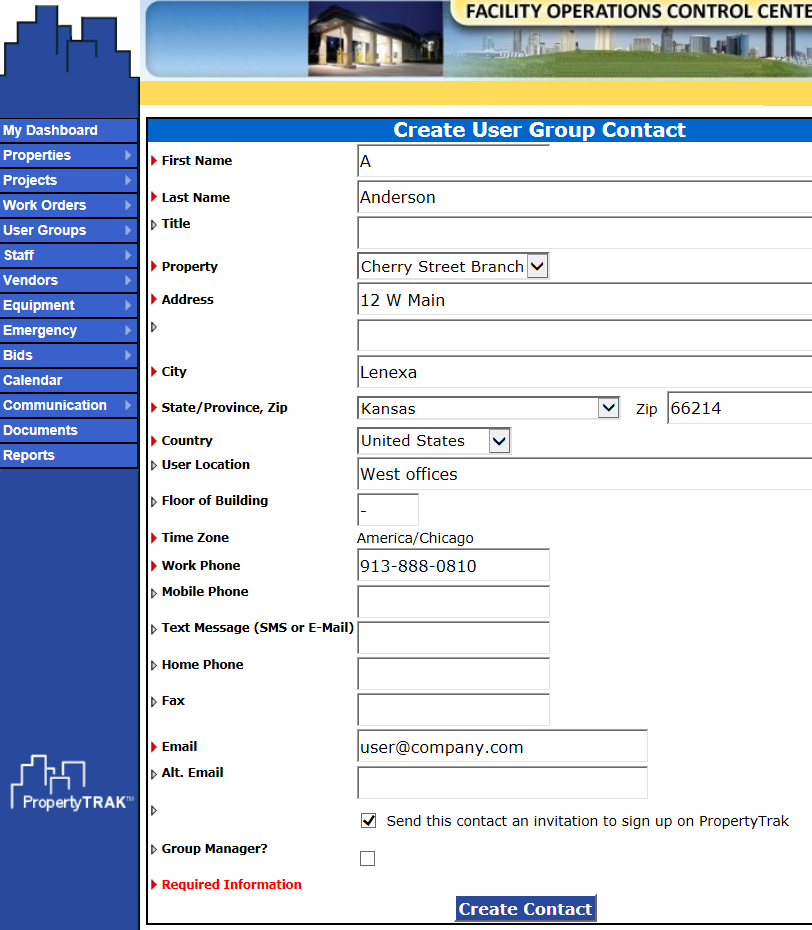
Complete the form with the appropriate information for the contact.
The service request form uses the User Location and the Floor fields whenever a Tenant/Employee makes a request. If these fields are blank, the location field on the service request will also be blank, requiring the requester to always fill out the location field.

Staff can send invitations to the tenant/employee so that the contact can create a username and password. Only client administrators and the individual user can manage the user account information for Tenant/Employee contacts, but staff with edit permission can edit the contact information.

A Group Manager is a requester who can see all requests for their user group. If Group Manager is unchecked, the contact can only see their own requests.
Press Create Contact to complete the process and send the email invitation.