Equipment Filter
Equipment list can be filtered by Division, Property, or Department. The example below is filtered by Town division. This will show all equipment at properties in Town division and divisions below the Town division.
Select the appropriate filter, and press the Filter button. Only equipment without a parent equipment item will be displayed. In the example below, the AHU has 2 subcomponent items. To view these items, click the linked number in the subcomponents column.
Equipment Search
The filter area also includes a search box. Search locates words in the equipment record that are 3 or more characters in length. The start of a word can be searched by using the first three characters followed by *.
For example: searching for tra* would return equipment named Trane as well as equipment that has the words trap or trail in the location field. Results display all matching equipment items, including subcomponents.
Equipment Search Results include all equipment items: those with parents as well as without parents (the equipment list normally shows just items without parents). The parent column is linked, enabling staff to drill up to the parent equipment item.
Tip: to search for ALL equipment items, search for a one character term.
An error message will be displayed: “Search terms must be at least 3 characters,” and all items including subcomponents will be displayed as search results.
 All equipment at the specified property is listed as well as any subcomponent children items. In the example above, the AHU is shown as well as the two fans that have the AHU as the parent.
All equipment at the specified property is listed as well as any subcomponent children items. In the example above, the AHU is shown as well as the two fans that have the AHU as the parent.